Review Illustrator Basics The Shape Builder Tool
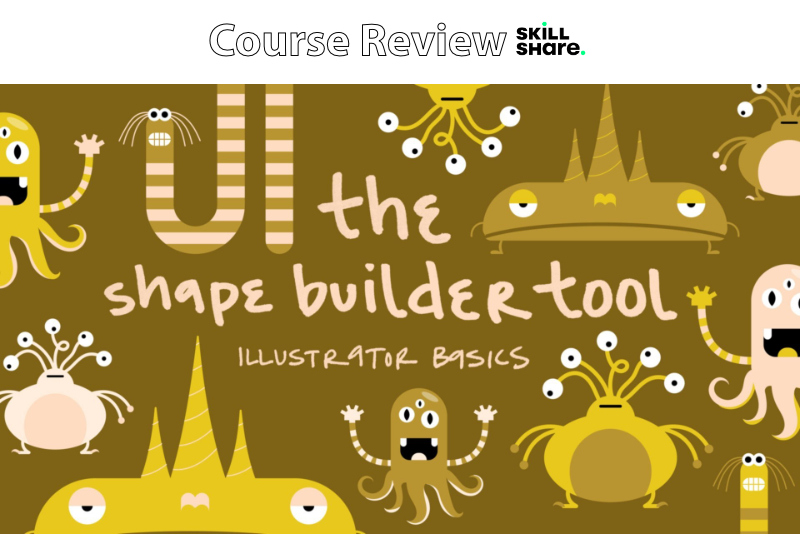
In this Skillshare course entitled Illustrator Basics: The Shape Builder Tool, Dylan Mierzwinski shares one of her favorite Illustrator tools and shows how it enhances her workflow. She includes four downloadable pdfs that are step-by-step instructions for using the Shape Builder tool to create cute monster graphics from simple shapes.
Mierzwinski begins this digital sculpture class by introducing the Shape Builder tool to her students and discusses how it helps her workflow, especially as it is more accurate and takes less steps to combine, trim and create new shapes with this tool compared to the Pathfinder tool. The final project is to create your own cute monster from simple shapes using the Shape Builder tool and the process that you will learn in the course.
Mierzwinski demonstrates how to use the Shape Builder tool in outline mode, as it displays only the paths in your graphic and how the paths overlap. This makes it easy to trim away or combine individual pieces of a complex shape to create a different shape. Also the Shape Builder tool will highlight the individual pieces when you hover over the graphic. This makes it easy to click and drap over the pieces that you wish to combine or trim. She discusses how to use the Shape Builder tool to create graphics in the popular flat design style and demonstrates how easy the tool makes adding shadows to the design.
Next Mierzwinski demonstrates how to create a flower shape from individual petals. She first uses the Shape Builder tool to create the first petal from overlapping circles by trimming away the pieces that are not part of the petal shape. Next, she duplicates and rotates more petals using the Rotate panel controls, ending with the flower shape.
After demonstrating how to use the click and drag method to combine pieces into the wanted shape, Mierzwinski uses the Option key along with the Shape Builder tool to use the same click and drag method to trim away pieces that are not needed for another shape.
As the previous examples are working with shapes to create other shapes, the next example is a flower vase with an overlapping decoration made up of strokes. Mierzwinski demonstrates how the Shape Builder tool can also be used with strokes, by trimming away unwanted strokes from the decoration.
In the last example, Mierzwinski creates a baseball graphic. She again demonstrates working with strokes when adding the stitching on to the baseball. However, she also uses the Blend tool and the replace spine feature to shape the stitches over the baseball.
The bonus lesson is a step-by-step time-lapse for making Ernie the Excitable.
Dylan Mierzwinski is a graphic designer and sewing enthusiasts. She has several other course on Skillshare.
Illustrator Basics: The Shape Builder Tool by Dylan Mierzwinski (affiliate link)
Disclosure: As a participant in the Skillshare affiliate program, some of the links in this article are affiliate links. However, my opinions are completely my own based on my experience.
Screenshots used by permission of Skillshare, Inc.
Mierzwinski begins this digital sculpture class by introducing the Shape Builder tool to her students and discusses how it helps her workflow, especially as it is more accurate and takes less steps to combine, trim and create new shapes with this tool compared to the Pathfinder tool. The final project is to create your own cute monster from simple shapes using the Shape Builder tool and the process that you will learn in the course.
Mierzwinski demonstrates how to use the Shape Builder tool in outline mode, as it displays only the paths in your graphic and how the paths overlap. This makes it easy to trim away or combine individual pieces of a complex shape to create a different shape. Also the Shape Builder tool will highlight the individual pieces when you hover over the graphic. This makes it easy to click and drap over the pieces that you wish to combine or trim. She discusses how to use the Shape Builder tool to create graphics in the popular flat design style and demonstrates how easy the tool makes adding shadows to the design.
Next Mierzwinski demonstrates how to create a flower shape from individual petals. She first uses the Shape Builder tool to create the first petal from overlapping circles by trimming away the pieces that are not part of the petal shape. Next, she duplicates and rotates more petals using the Rotate panel controls, ending with the flower shape.
After demonstrating how to use the click and drag method to combine pieces into the wanted shape, Mierzwinski uses the Option key along with the Shape Builder tool to use the same click and drag method to trim away pieces that are not needed for another shape.
As the previous examples are working with shapes to create other shapes, the next example is a flower vase with an overlapping decoration made up of strokes. Mierzwinski demonstrates how the Shape Builder tool can also be used with strokes, by trimming away unwanted strokes from the decoration.
In the last example, Mierzwinski creates a baseball graphic. She again demonstrates working with strokes when adding the stitching on to the baseball. However, she also uses the Blend tool and the replace spine feature to shape the stitches over the baseball.
The bonus lesson is a step-by-step time-lapse for making Ernie the Excitable.
Dylan Mierzwinski is a graphic designer and sewing enthusiasts. She has several other course on Skillshare.
Illustrator Basics: The Shape Builder Tool by Dylan Mierzwinski (affiliate link)
Disclosure: As a participant in the Skillshare affiliate program, some of the links in this article are affiliate links. However, my opinions are completely my own based on my experience.
Screenshots used by permission of Skillshare, Inc.

Related Articles
Editor's Picks Articles
Top Ten Articles
Previous Features
Site Map
Content copyright © 2023 by Diane Cipollo. All rights reserved.
This content was written by Diane Cipollo. If you wish to use this content in any manner, you need written permission. Contact Diane Cipollo for details.







